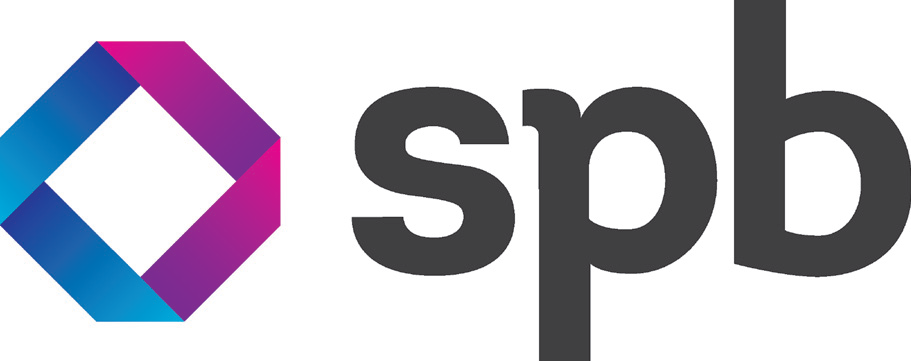
|
Contract Handling System SPB Benelux System created by e-WMG |
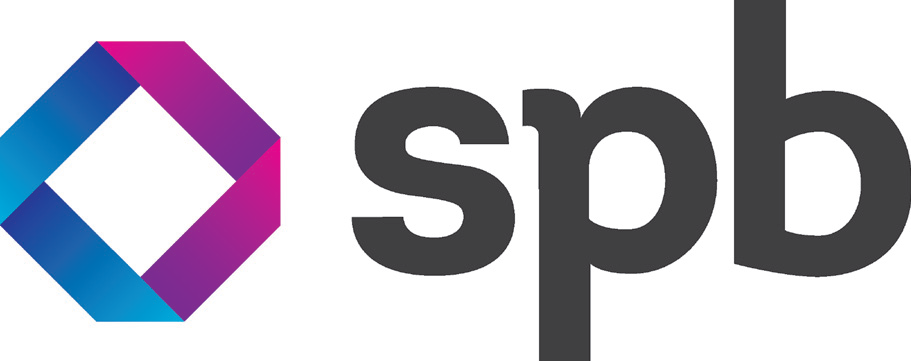
|
Contract Handling System SPB Benelux System created by e-WMG |
Application setup instructions
Click on the link Java™ install. Then the download message box of the browser appears.Click 'Open' and wait while the Java setup application is downloading. After the download the setup starts. Choose acceptation of the license agreement, and click 'Next'. The 'Typical' setup type is already selected so do not modify it, just choose 'Next' again, wait some seconds then click 'Finish' on the next page to exit the wizard.
Go to here, and click on the desired application. After this continue with the following steps.
A dialog appears each time when a new
version of the system's certificate is downloaded. This dialog
informs you of the true identity of the publisher, and that Thawte
has authenticated the identity of the code signer. Just click 'Run'
to continue: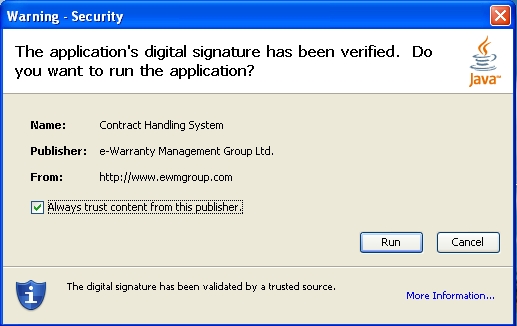
To place shortcut for the program, please select Yes in this
dialog.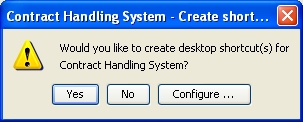
The application now starts and next time you want to start the application, just doubleclick the shortcut icon on your desktop.
Go to Start >Settings > Control Panel > Double click on the Java icon. The Java Control Panel will start.
Click on the General tab
Click on the Settings button from the Temporary Internet Files section
Click on the View Applications button
Select the proper application from the list.
Click on the Remove Selected Application button